Step 1: Email from KRA ITMS
After you have successfully registered your PIN, you should have received an email from KRA ITMS that looks like below screenshot. If you haven’t received it, you might need to wait for the KRA system to generate one.
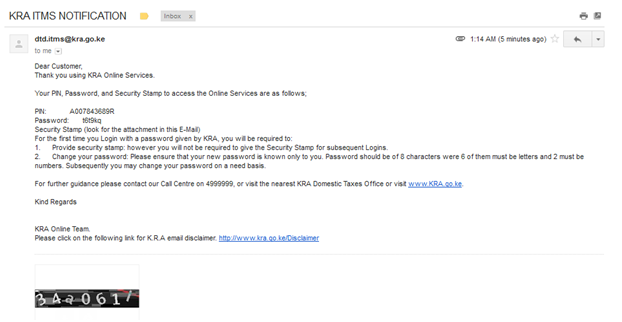 If it doesn’t go through within 24 hours then you might require to re-register or report it to KRA for further assistance (KRA Call Centre – Tel: +254 (020) 4999 999, Cell: +254 (0711) 099 999, Email: callcentre@kra.go.ke)
If it doesn’t go through within 24 hours then you might require to re-register or report it to KRA for further assistance (KRA Call Centre – Tel: +254 (020) 4999 999, Cell: +254 (0711) 099 999, Email: callcentre@kra.go.ke)
Step 2: Access the ITMS System
What you need to do now is simply visit KRA ITMS website – https://mapato1.kra.go.ke/itms/ and then input the following details. (Please make sure you either use Mozilla Firefox or Internet Explorer. Google Chrome has issues with the KRA’s ITMS system.)
- Identification (PIN number) – Enter your new KRA PIN number
- Password – Enter the password shown on the email.
- Security Stamp – you will need to tick the checkbox in order to type on the field. The security stamp code should be attached on the email that KRA just sent you.
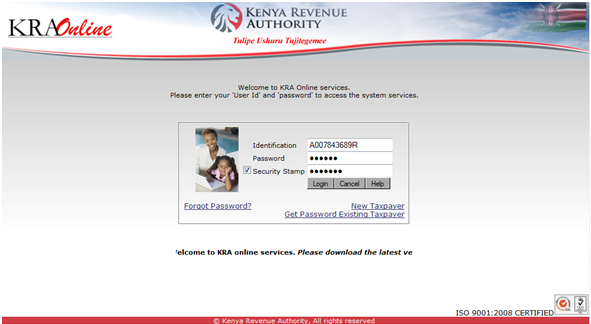 Step 3: Change password
Step 3: Change password
You will need to now set a new password for security purpose. All you have to do is simply input the password sent to your email as the old password. Then type new password of your choice.
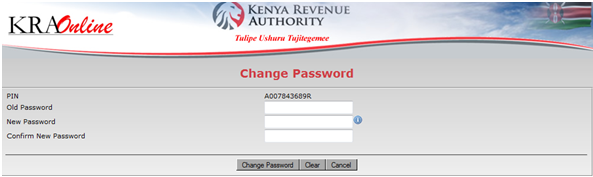 Once you do that, you will be able to see a green bar with a message informing you that you have successfully changed your password. See below screenshot.
Once you do that, you will be able to see a green bar with a message informing you that you have successfully changed your password. See below screenshot.
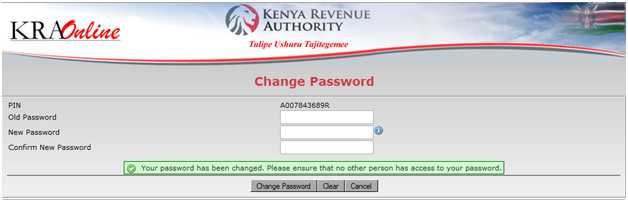 Click on “Main Menu” link to proceed to the Taxpayer Registration page.
Click on “Main Menu” link to proceed to the Taxpayer Registration page.
That’s it. Now you can login to KRA ITMS system at anytime and print your PIN from the comfort of your office or home.
Here is to your Success!